Get help making sense of your data.
| Use Small Data Sets Until the Model is Developed When working with large data sets in a model, don’t begin with the entire dataset. Pull off a small subset to work with for development. When you start working with the large data set, you will be spending a great deal of time with the data set itself and not on the model constructs. If you start out with a small data set, it is much easier to develop and debug the model. Once development is completed, start using the large data set. |
| Constant vs. Random Start out modeling using constant numbers for service times and arrival rates. Constant numbers make it easier to hand calculate your expected results and compare them to the model results. Use the example of 100 items traveling through a system, each requiring 1 minute of resource time. If the model runs for 200 minutes, then how busy should the resource be? Doing the math in your head, you know the answer is 50%. By using constant numbers, you can verify the model is running exactly as you planned. Let’s look at another example that involves 300 to 500 items traveling through the system with a run time of 1000 minutes. If each item uses between 0.25 and 3 minutes of resource time based on triangular distribution with a most-like value of 0.5, what should the resource utilization be? We can estimate the general ballpark, which is good, but if we tested with the constant values then we could compute the exact values. It is recommended that you write down the test you are doing as part of a verification report. It’s also advisable to slowly add randomness with just a handful of parameters at a time so you can easily identify the offending parameter if a bug suddenly shows up. If you are really ambitious, then code it up so you can flip a switch and have the model use all constant values or all random values. |
Copying a Table from the Database or a Block Dialog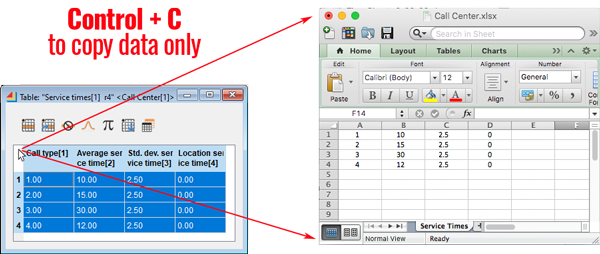 Did you know you can easily copy data from ExtendSim and paste it in Excel or anywhere else? If you click in the upper left corner of a table, it will select the entire table. Once the entire table has been selected, use the keyboard shortcut Control + C. Did you know you can easily copy data from ExtendSim and paste it in Excel or anywhere else? If you click in the upper left corner of a table, it will select the entire table. Once the entire table has been selected, use the keyboard shortcut Control + C. |
Copying a Table from the Database or a Block Dialog with its Column Headings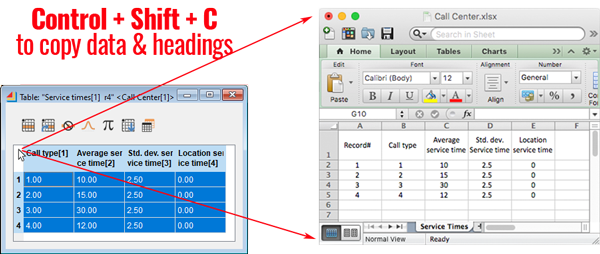 Did you know that you can easily copy the column headings along with the data in the table from an ExtendSim table? If you click in the upper left corner of a table, it will select the entire table. Once the entire table has been selected, use the keyboard shortcut Control + Shift + C. A dialog will appear asking if you want to include the row and/or column headings. Did you know that you can easily copy the column headings along with the data in the table from an ExtendSim table? If you click in the upper left corner of a table, it will select the entire table. Once the entire table has been selected, use the keyboard shortcut Control + Shift + C. A dialog will appear asking if you want to include the row and/or column headings. |

