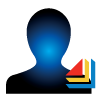 If you do not already have a trial version of ExtendSim installed, click the Download Trial button of the package you wish to use.
If you do not already have a trial version of ExtendSim installed, click the Download Trial button of the package you wish to use.
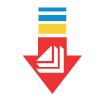 Installing an Individual License
Installing an Individual License
Simply double click the installer icon you've downloaded and follow the onscreen instructions to install ExtendSim.
For complete installation details, see Installing & Activating • Individual Licenses... ![]()
Questions about the installation process? See Frequently Asked Questions • Individual Licenses... ![]()
Launching ExtendSim
When ExtendSim is first installed, it launches in Trial mode. Enjoy your trial for free for up to 30 days from the date you first run the software. Once you reach the end of that period – if you haven’t already purchased the product – then that free trial will end. Anytime during the trial or even after the trial has expired, you can choose to Activate ExtendSim to convert your trial to a Model Developer Edition Individual license of ExtendSim. (Note: Trial versions cannot be converted into Student, Analysis RunTime, or Cloud versions.)
Each time you launch ExtendSim during the 30-day Trial period an Activation dialog appears with three options:
- Try. You'll have 30 days to access all the powerful simulation capabilities in ExtendSim. Until you purchase and activate ExtendSim, the Activation dialog will appear on startup and report the number of days remaining in your Trial period, plus there will be a "Trial Version" watermark stamped behind all your models. But all that goes away on activation.
- Purchase. Selecting this will take you to the online store to purchase an Activation Key for the Individual license. If you don't have an internet connection, ExtendSim will provide alternate methods for purchasing ExtendSim.
- Activate. Make it official! Drop your Activation Key and other required information into the entry fields. Your ExtendSim license will automatically be activated and tied to the computer upon which the activation is performed...as long as you have an internet connection on that machine. If you don't have internet access, ExtendSim will offer alternatives for activating your license.
Notes: There is no Try option or Trial mode for the Analysis RunTime (ART) or ExtendSim Student. Trial versions do not run on virtual machines.
Activating ExtendSim
Activation is automatic once you enter your Activation Key in the Activation Dialog (unless your device doesn't have internet access or your system's security system blocks the activation). If you are unable to accomplish activation automatically, you can do it manually in-house (not applicable to the Student version of ExtendSim). Once activated, ExtendSim displays your Activation Key and date of Maintenance & Support Plan expiration on your ExtendSim startup screen.
For details, see Installing & Activating • Individual Licenses... ![]()
Questions about the installation process? See Frequently Asked Questions • Individual Licenses... ![]()
Moving an Individual License of ExtendSim from One Device to Another
It’s important to revoke your license from your original device before trying to activate on a new device.
- Make copies of your ExtendSim models, any custom blocks, etc.
- Revoke the Activation Key. This removes the license from the previous device. From within ExtendSim, use the Help > Revoke License menu command.
- Uninstall ExtendSim.
- Use the Windows Settings > Apps and Features to uninstall ExtendSim.
- Then delete the two folders: Documents/ExtendSim and Program Files/ExtendSim.
- Install ExtendSim on the new device by downloading the appropriate Trial version.
- Paste your model files, etc. from the previous device to the new installation of ExtendSim.
- Launch ExtendSim on the new device and activate it using the same Activation Key you used for your initial installation. (If for some reason you weren’t able to deactivate ExtendSim on the previous device, you will get an error message stating your Activation Key is already in use on another device. In this case, contact the ExtendSim Team.)
Questions about the moving process? See Frequently Asked Questions • Individual Licenses... ![]()
Reactivating an Individual License of ExtendSim
Do this ONLY if there is a change to your license, such as:
- The Maintenance & Support Plan (MSP) has been renewed.
- You've purchased the ability to launch more than 4 instances of ExtendSim.
- The maximum number of Reliability Event Cycles has been increased.
- The license is being upgraded to a newer release of ExtendSim (e.g. from release 10 to 2024.R1).
- Migrating to a different ExtendSim product (e.g. from DE to Pro).
- Such substantial changes have been made to your device (such as a reformatted hard drive) that ExtendSim no longer recognizes itself as being validly activated.
Note: Do not reactivate if you're updating to an incremental release of ExtendSim 2024 (e.g. from 2024.x to 2024.y).
For details, see Reactivating • Individual & Node-Locked Licenses... ![]()



