![]() ExtendSim just keeps getting more powerful!
ExtendSim just keeps getting more powerful!
We're excited to deliver this new release of ExtendSim - robust, efficient, user-focused - supporting all the work you've done in previous releases.
ExtendSim 2024 amps up the analysis capabilities in ExtendSim so you get answers to your most complicated issues even faster and your models are even more organized. Just check these new features out!
 Discover all the powerful new capabilities in ExtendSim 2024 and learn how to use them in the ExtendSim 2024 video series.
Discover all the powerful new capabilities in ExtendSim 2024 and learn how to use them in the ExtendSim 2024 video series.- Download a Trial version and start modeling!
For the complete list of more than 3 decades worth of features built into ExtendSim simulation tools, click here.
Multicore Analysis to speed up experimentation
- Run model replications in parallel on multiple cores for faster analysis.
- Quickly define your model's factors and responses and automatically store results history all in one central location.
- Launch multiple instances of ExtendSim with each instance dedicated to a different task; for example, one instance for running simulations and another instance for model building.
Notes on the new Multicore Analysis (MCA) feature:
- As long as your Maintenance & Support Plan (MSP) is current, ExtendSim Pro, DE, CP, and ART allow you to run models on up to four concurrent ExtendSim instances (including the Head-Node as it counts as one of your parallel instances).
- If your MSP expires, ExtendSim will still launch and run models, but will only have access for single core model runs.
- To run models on more than 4 cores concurrently, see ExtendSim Pricing.
New & Improved Blocks
- Multicore Analysis (Analysis library) – Launchpad for parallel processing and faster analysis.
- Analysis Manager (Analysis library) – Organize your factors, responses, and results history into one centralized database and auto-export to a text file.
- Search Blocks (Utilities library) – Search for blocks and/or hierarchical blocks in a model by name, label, category, type, tab, dialog item, and more.
- Tank (Rate library) – Flow control tab simplifies the control of filling and emptying tanks.

New Analysis Library
- Analysis Manager (NEW)
- Multicore Analysis (NEW)
- Optimizer (moved here from the Value library)
- Scenario Manager (moved here from the Value library)

New ModL Functions
- FolderDelete()
- FileReadNow()
- GetInstanceNumber()
- GetChildNodes()
- NumInstancesRunning()
- DBGetLinkedContentList(...)
- DBGetLinkedDialogsList(...)
- DBGetLinkedStructureList(...)
- DBDatabaseViewerShowHideSet(...)

New Global Variables
- sysSMType
- sysSMDbAddress
- GLOBALINT10 to GLOBALINT99

Added to the right-click menu the ability to Add Factors and Responses to the Analysis database from block parameters and checkboxes.
New Features Supporting the Launching of Multiple Instances of ExtendSim
Multicore Analysis is supported in the following:
- Packages - Pro, DE, CP, and ART
- License types - Individual, Floating, and Node-Locked
New menu command and toolbar button to launch Multicore Analysis: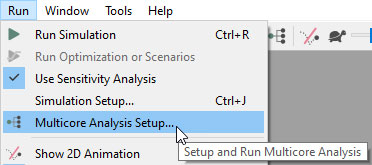
- Run menu > Multicore Analysis Setup...
- New button
 in the toolbar to Setup and Run Multicore Analysis.
in the toolbar to Setup and Run Multicore Analysis.
When clicking the Multicore Analysis button, if the Analysis library has not already been opened, ExtendSim will try to locate and open the library before asking for the block’s location. The Analysis library needs to be opened as the logic to orchestrate Multicore Analysis is located in the Multicore Analysis (Analysis library) block. This block is placed and hidden in the upper left corner of the model worksheet. It is accessible from the Multicore Analysis button in the toolbar.
Manual launching of ExtendSim instances is permitted and policed.
Child-Nodes of ExtendSim:
- Have a watermark on their model worksheet distinguishing it from the Head-Node.
- The instance number of the Child-Node is shown in its title bar.
- Cannot directly open a model.
When a Child instance is launched:
- It is minimized and a blank model worksheet is not opened by default.
- Default libraries are not opened.
- Messages are suppressed regarding libraries that are in debug mode.
- Model auto-open is turned off when launching a Child-Node.
New ModL functions supporting multiple instances of ExtendSim:
- NumInstancesRunning()
- GetChildNodes(integer children[], integer which)
When there is no model open in ExtendSim or when a model is running and is not set up to run on multiple instances, the Setup and Run Multicore Analysis button in the toolbar is disabled.
Improvements to the ExtendSim Application in 2024.R1
Modifications to the Icon tab in the Structure window of blocks and hierarchical blocks:
- Connector tools have been moved from the model worksheet to the top of the Structure window in the Icon tab.
- The Show Icon Positioner checkbox and Reset Icon Positioner button have been moved to the top of the Icon tab with the other commands.

Modifications to the Dialog tab in the Structure window of blocks:
- Dialog tools have been moved from the model worksheet to the top of the Structure window in the Dialog tab.

The Find Object window (Edit > Find... menu item) is more consistent with options to only Open the dialog of the object and/or base the search on Whole words in the Find Objects with: entry field.
Change the type of connection line for multiple connection lines on a model worksheet by group-selecting them and changing the type of line.
When a block label is very long, it will not widen the area of the block icon to match the label length.
The default starting color of Draw Objects is now black rather than gray.
Added a Which argument to StringTrim to replace empty spaces with an underscore "_".
When calling the function GetExtendVersion(0), it will return the number 2410; "24" for the year and "1" for R1.
Blocks -- New & Improved Features in 2024.R1
Simulation Variable (Value library)
- Integrated reporting the currentSim option with Multicore Analysis (MCA).
Executive (Item library)
- Use sysGlobalInt97 to ID the MCA block in case the MCA block is to the left of the Executive block.
Cost Stats & Statistics (Report library)
- If a model is open in a Child-Node, the block is exporting.
NEW -- Analysis Manager (Analysis library)
- Simplifies model analysis by acting as a data management system for consolidated control of parameters and collection of model results.
NEW -- Multicore Analysis (Analysis library)
- Control panel for distributing model workload over multiple instances of ExtendSim with Multicore Analysis.
Link Alert (Utilities library)
- Enabled the ability to select a database address using the parameters (inputting indexes) instead of popups.
Pause Sim (Utilities library)
- If a model is open in a Child-Node, you can optionally bypass the pause.
NEW -- Search Blocks (Utilities library)
- Advanced way to search a model and create a filtered list of blocks based on specific criteria.
Tank (Rate library)
- New Flow Control tab to dynamically apply constraints to the inflow and outflow rate of a tank.
See the complete list of new features and fixes in the Release Notes for ExtendSim 2024.R1.
