 If you have multiple simulationists, but only want to install ExtendSim on one device (eg. a computer in a secure environment), you need a Node-Locked license. The Node-Locked license allows multiple ExtendSim users to work sequentially on a single device.
If you have multiple simulationists, but only want to install ExtendSim on one device (eg. a computer in a secure environment), you need a Node-Locked license. The Node-Locked license allows multiple ExtendSim users to work sequentially on a single device.
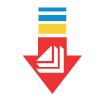 Installing a Node-Locked License
Installing a Node-Locked License
Simply double click the installer icon and follow the onscreen instructions to install a Node-Locked ExtendSim package.
For complete installation details, see Installing & Activating • Node-Locked Licenses...![]()
Questions about the installation process? See Frequently Asked Questions • Individual & Node-Locked Licenses...![]()
Activating an ExtendSim Node-Locked License
Activation is automatic once you enter your Activation Key in the Activation Dialog (unless your device doesn't have internet access or your system's security system blocks the activation). If you are unable to accomplish activation automatically, you can do it manually (in-house). Once activated, ExtendSim displays your Activation Key and date of Maintenance & Support Plan expiration on your ExtendSim startup screen.
For details, see Installing & Activating • Node-Locked Licenses...![]()
Questions about the installation process? See Frequently Asked Questions • Individual & Node-Locked Licenses...![]()
Moving a Node-Locked License of ExtendSim from One Device to Another
It’s important to revoke your license from your original device before trying to activate on a new device.
- Make copies of your ExtendSim models, any custom blocks, etc.
- Revoke the Activation Key. This removes the license from the previous device. From within ExtendSim, use the Help > Revoke License menu command.
- Uninstall ExtendSim.
- Use the Windows Settings > Apps and Features to uninstall ExtendSim.
- Then delete the two folders: Documents\ExtendSim and Program Files\ExtendSim.
- Install ExtendSim on the new device using your original installer file.
- Paste your model files, etc. from the previous device to the new installation of ExtendSim.
- Launch ExtendSim on the new device and activate it using the same Activation Key you used for your initial installation. (If for some reason you weren’t able to deactivate ExtendSim on the previous device, you will get an error message stating your Activation Key is already in use on another device. In this case, contact the ExtendSim Team).
Questions about the moving process? See Frequently Asked Questions • Individual & Node-Locked Licenses...![]()
Reactivating a Node-Locked License of ExtendSim
Do this ONLY if there is a change to your license, such as:
- The Maintenance & Support Plan (MSP) has been renewed.
- You've purchased the ability to launch more than 4 instances of ExtendSim.
- The maximum number of Reliability Event Cycles has been increased.
- The license is being upgraded to a newer release of ExtendSim (e.g. from release 10 to release 2024.R1).
- Migrating to a different ExtendSim product (e.g. from DE to Pro).
- Such substantial changes have been made to your device (such as a reformatted hard drive) that ExtendSim no longer recognizes itself as being validly activated.
Note: Do not reactivate if you're updating to an incremental release of ExtendSim 2024 (e.g. from 2024.x to 2024.y).
For details, see Reactivating • Individual & Node-Locked Licenses...![]()
