When ExtendSim is launched, it uses the Server's name (the "hostname") in the license file (extendsim.lic) on the Client device to try to find the License Manager. In rare situations the license file isn't able to resolve an issue with the Server name and ExtendSim returns an error message stating 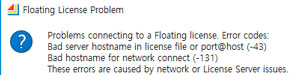 Bad server hostname (-43) and/or Bad hostname for network connect (-131).
Bad server hostname (-43) and/or Bad hostname for network connect (-131).
Similarly, the Server's Diagnostic log file (RLMDIAG.txt) might provide a warning that "there is no license file for this host" or that "the hostname in the license file may be incorrect".
To correct this, change the Client device's license file (extendsim.lic) so that it uses the Server's IP address rather than its name:
- Open the license file that is in the Client device's Documents\ExtendSim folder. (There is no need to change the license file that is in the ExtendSimFloatingLicenseServer folder, plus that would involve editing the license file in the RLSA window.)
- On the first line, after the word "Host", replace the name of the Server with its IP address.
- Do not put any extra spaces, do not remove any spaces, and do not change anything else in the license file. It should look similar to
 this screenshot -->
this screenshot --> - Save the changed file so that it replaces the license file in the Client device's Documents\ExtendSim folder.
- Launch ExtendSim.
This error message only occurs with a Floating or Cloud license.
If you get this error message, it means either:
- The License Manager on the Server has either been moved or has not been installed and activated correctly.
- Or (most likely) that one or both of the required ports (5053 or the ISV port, which is 51006 by default) is blocked in one or both directions. Those ports must be open for inbound access on the Server to allow internal communications between the Server files and so the License Manager can receive ExtendSim license requests.
 They must also be open on Client devices for outbound access so ExtendSim can request licenses from the License Manager on the Server. The ISV port is shown in the table when you click the Status command in the RLSA window; the default ISV port number is 51006. If the ISV port is blocked, either unblock it (highly recommended) or set a different unblocked port for the ISV as discussed in the document Frequently Asked Questions • Floating Licenses.
They must also be open on Client devices for outbound access so ExtendSim can request licenses from the License Manager on the Server. The ISV port is shown in the table when you click the Status command in the RLSA window; the default ISV port number is 51006. If the ISV port is blocked, either unblock it (highly recommended) or set a different unblocked port for the ISV as discussed in the document Frequently Asked Questions • Floating Licenses.
Security features in Windows operating systems (especially since Windows 10), and virus protection applications in general, can sometimes interfere with installing or launching ExtendSim files. Security issues most often occur because:
- The ExtendSim installer installs DLLs that need to be registered in the Windows Registry during installation. If the Windows operating system or your security software restricts this:
- You’ll get a ComponentTransferData or Codebase failed to register error as the installer tries to register the DLLs
- If that doesn’t happen, you might get a _RightClickConnect database is missing message when ExtendSim launches and tries to open the Getting Started model, indicating that a required DLL is missing.
- The ExtendSim application has an integrated compiler, so it creates and executes compiled code from the DATA segments of memory when it runs. In trying to protect your device:
- Windows Data Execution Prevention (DEP) could cause ExtendSim to fail on launch and report an Unknown msg error or fail when placing a block in a new model and give an Unknown block message.
- For a Floating License:
- The installer for the License Manager not only creates the Service but tries to start it running automatically. Security systems will sometimes block the service from starting.
- For automatic activation of the License Manager, encrypted data must be exchanged through port 80 over the internet. Security systems sometimes block that communication, so you must do a manual activation.
- The ISV port must be unblocked or you will get a Connection refused at Server message when you launch ExtendSim.
If you are having security problems installing or launching:
- Be sure you have the correct permissions. If possible, right-click the installer or the ExtendSim application and choose Run as Administrator. Or contact your IT or Admin to install or launch with permission.
- If the ISV port for a Floating license is blocked, either unblock the port or use a different port for the ISV Server, as discussed in License Manager on Server FAQs.
- See the Data Execution Prevention (DEP) instructions if ExtendSim fails on launch or upon block placement.
If you have a Floating license and ExtendSim has been working fine on Client devices, then all of the sudden Clients are no longer able to communicate with the License Manager on the Server, it might be because:
- The Server has stopped running or the License Manager on the Server is no longer running as a Service. Verify that the Server and the License Manager are running.
- You aren't using the default ISV port (51006) and the ISV port has changed because the Server restarted or because you've reactivated your Floating license. By default the ISV port is set to 51006. Rather than choosing a random or custom ISV port, we strongly suggest you unblock and use the default ISV port (51006) since it will persist in spite of Server restarts and license re-activations.
- Something, such as a Windows update or IT reset, has caused one or both of the two required ports on the Client device to become blocked. The two required ports, 5053 and the ISV port (by default, 51006) must be open on Client devices for outbound access so ExtendSim can request licenses from the License Manager on the Server. (Typically access is provided through Windows Defender Firewall, by allowing an app through the firewall and the advanced settings for inbound or outbound rules.)
If the problem persists, generate a debug log from the License Manager on the Server by following these instructions:
- Open the Reprise License Server Administration (RLSA) window in a browser. (To learn how to do that, see Part 2: Activate License Manager in the document Installing and Activating • Floating Licenses.)
- On the left side of the RLSA window, click the Diagnostics command
- In the main window, click the Run Diagnostics button and wait for the window to report that the diagnostics were written.
- Locate and open the text file named RLMDIAG.txt; it will be placed where the License Manager is installed (by default, C:/ExtendSimFloatingLicenseServer).
- This report contains information about License Manager activities over time. See if there's any discrepancies or anomalies that might indicate the cause of your issues. If you can't readily find the issue, we are happy to help. Send the debugging log file to us with a description of your issues by creating a support ticket in the ExtendSim Support Portal.
Generate a debug file from the License Manager on the Server by following these instructions:
- Open the Reprise License Server Administration (RLSA) window in a browser. (To learn how to do that, see Part 2: Activate License Manager in the document Installing and Activating • Floating Licenses.)
- On the left side of the RLSA window, click the Diagnostics command.
- In the main window, click the Run Diagnostics button and wait for the window to report that the diagnostics were written.
- Locate and open the text file named rlmdiag.txt; it will be placed where the License Manager is installed (by default, C:/ExtendSimFloatingLicenseServer).
- This report contains information about License Manager activities over time. See if there's any discrepancies or anomalies that might indicate the cause of your issues. If you can't readily find the issue, we are happy to help. Send the rlmdiag.txt file to us with a description of your issues by creating a support ticket in the ExtendSim Support Portal.
