- To temporarily disconnect a Client device from the network and continue to use ExtendSim, use the Help > Floating License > Check Out a Floating License menu command.
- To check a roaming license back in, use the Help > Floating License > Check In a Floating License menu command.
- Roaming licenses can be checked back in at any time. They are automatically checked in at the end of the roaming period (the default period is 30 days).
No. Both releases can be installed on the same Client device. In fact, we suggest you don’t uninstall ExtendSim 10 until you’ve finished converting your files to 2024.
Be sure to contact your ExtendSim license administrator and request the license file (extendsim.lic) for ExtendSim 2024. You'll place it in your Documents\ExtendSim folder to activate ExtendSim on your Client device.
- The license file (extendsim.lic) on the License Server needs to be updated and reactivated whenever there is this type of change to the license.
- To change the number of concurrent users on your Floating license, first contact the ExtendSim Team or your ExtendSim Distributor.
- Then, you will need to reactivate the License Manager on your server updating the license file, extendsim.lic.
- Existing Client devices will automatically be updated once the License Manager on the Server has been updated.
- For complete details, see the document titled Reactivating • Floating Licenses.
Yes. Be sure the virtual machine has the correct permissions so that ExtendSim can be installed without security issues and that the location where user-modifiable files will be installed has read-write access so the license file can be read and end-users can open, run, and save models.
And, be sure you use a static MAC address. The license file (extendsim.lic) relies on the identity of the device it is installed on. If a device's MAC (media access control) address changes, its identity changes, the license fails, and ExtendSim stops working. MAC address changes can happen if the Ethernet card or WiFi card is changed, or if the device is a virtual machine (VM) that uses dynamic MAC addresses.
Some hardware virtualization products, such as Microsoft's Hyper-V, create virtual machines (VMs) that, by default, have dynamic Mac addresses. For ExtendSim to work properly on a VM, the device must use a static MAC address. If the device automatically uses dynamic MAC addresses, you must change the settings in the VMs Manager so that the device uses a static MAC address.
You might not see an issue unless the device restarts and chooses a different MAC address, and all of a sudden ExtendSim reports that it isn't properly licensed. If you've experienced this failure, change the device to use a static MAC address. Then contact the ExtendSim Sales Team so you can reactivate and get a new license file.
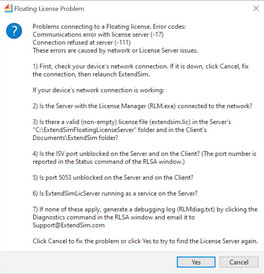 This indicates that the Client has a basic issue (network initialization failure, unable to read or write, etc.) when trying to communicate with the License Manager on the Server. This message is often followed by a second message that has more relevant information. If not, check that port 5053 and the ISV port are unblocked in both directions, since a blocked port is the most common issue.
This indicates that the Client has a basic issue (network initialization failure, unable to read or write, etc.) when trying to communicate with the License Manager on the Server. This message is often followed by a second message that has more relevant information. If not, check that port 5053 and the ISV port are unblocked in both directions, since a blocked port is the most common issue.
First, check your device's network connection.
- If the connection is DOWN:
- Click the Cancel button on the error message window.
- Re-connect to the network.
- Then, relaunch ExtendSim.
- If your device's network connection IS working:
- Is the Server with the License Manager (RLM.exe) connected to the network?
- Is there a valid (non-empty) license file (extendsim.lic) in the Server's C:\ExtendSimFloatingLicenseServer folder AND in the Client's Documents\ExtendSim folder?
- Is the ISV port unblocked on both the Server and on the Client? (The port number is reported in the Status command of the RLSA window.)
- Is port 5053 unblocked on the Server AND on the Client?
- Is ExtendSimLicServer running as a service on the Server?
- If none of these apply, generate a debugging log (RLMdiag.txt) by clicking the Diagnostics command in the RLSA window. Submit an ExtendSim Support Ticket and attach that debug log.
